themorninglark (![[personal profile]](https://www.dreamwidth.org/img/silk/identity/user.png) themorninglark) wrote2022-10-09 04:46 pm
themorninglark) wrote2022-10-09 04:46 pm
Writing with Obsidian
I’ve been using Obsidian for my writing for a while, and I made a video of it to show a friend a while ago. It caught the interest of several other friends as well, so I thought it might be handy to share a longer writeup on how this app works!
First, here’s the video I mentioned above. I capture most of what I like about the app in here, so it’s a useful jumping off point.
To me, the great advantages of how Obsidian works are:
What I’ll share below are some of the features and plugins I find most useful for how I work, but I encourage you to try it yourself and make it work for you.
Note: I’m using Minimal theme with the Everforest colour scheme in the caps below, with Karla font. (I like using Karla when I’m drafting because it feels playful and encourages me to just write without trying to make it perfect. I change fonts when I’m editing to iA Writer Quattro V, which is what I used in the video above. I think I have the Atom colour scheme in that one.)

But that’s only scratching the surface of how customisable Obsidian is. You can literally drag and drop panes anywhere. Prefer top-bottom split view instead of L-R? No problem. You can put parts of your workspace left, right, centre, top, bottom, wherever. This is an Obsidian superpower I have not seen in any other app. You can see it in action in my video above.
What I've showcased in my screenshots here is how I prefer to work, with my outline in the top left and everything else below, but you can arrange the panes however you like. If you want to focus on your current file only, you can hide all the sidebars. If you find a pane layout that you like, you can save it as a Workspace so that you can return to it easily if you happen to drag panels around and lose your layout.
Backlinks show you what other documents have linked to the current file. Here’s an example: you can see I’ve linked to a note called “Haikyuu!!” in the Sample file, and in my Haikyuu!! file, “Sample” shows up under the “Linked Mentions” section. (You can also have backlinks in a separate pane so as not to clutter your document.)
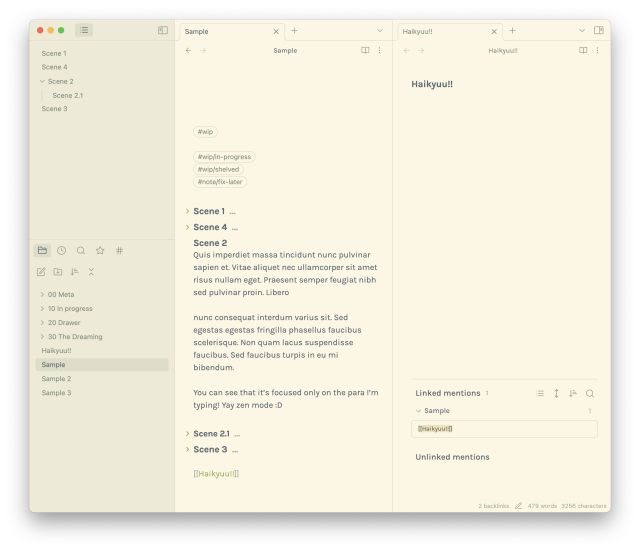
There are many uses of this. Here my “Haikyuu!!” document is empty since I created it for demo purposes, but if I put a link in all my Haikyuu!!-related fic notes and ideas, every single one of those documents will show up in the “Linked Mentions” section of my Haikyuu!! document. It creates a versatile way to connect your notes beyond the structure of folders.
Finally, transclusions. You can actually embed a whole chunk of text from one document to another by putting a ! in front of your [[link]]. Here, you can see that I’ve embedded Scene 1 of “Sample” into my “Sample 3” file.

You may find this most useful when compiling research, e.g. if you had a whole document of research about Tokyo, and you want to pull out a chunk about the Tokyo Skytree into the notes of your current WIP because you’re sending your characters to the Skytree, you can do that.

Sometimes, as I write or edit, I use the #note tag to flag places where I need to go back and fill in something, or just to remind myself of something that I need to mention later. Then I can easily check the #note tag before I post to make sure I’ve caught all of these outstanding niggles.
Community plugins are created and maintained by users, and are the other half of what makes Obsidian so wonderfully customisable. Anything you want Obsidian to do, you can find a plugin for it. The ones I use are:
AO3 does not take Markdown formatting, so you may be wondering how to get your fic out of Obsidian and onto AO3. Happily, there are many options.
However—YMMV, of course—iCloud sync is really janky for me, and I’ve lost work too often to really trust it. There have been too many times when I write a ton of words at home and then go out and try to continue my work on my iPad, only to find that iCloud didn’t upload my file, so I can’t continue working. So personally I stay away from iCloud and just keep my files in Dropbox, which means on my devices, I can’t use Obsidian. I use 1Writer or iA Writer instead. I also find Obsidian’s mobile UI a bit janky, and either of my alternatives is nicer to use, for me.
It’s not really a dealbreaking problem, just something to be aware of if you do a lot of work on the go.
(There is a paid sync option that uses Obsidian’s own servers, but it is prohibitively expensive IMO at $10/month. There is an education discount of 40% if you are a student or staff member of an educational institution. I still feel it is too pricey, but it does work really really well.)
What I’ve shown here is my writing vault, but I also have a personal vault which I pretty much live in. In there, I use the Daily Notes feature as a journal, and I keep notes on everything in my life:
I hope this gave you some ideas and inspiration! Thank you for reading!
First, here’s the video I mentioned above. I capture most of what I like about the app in here, so it’s a useful jumping off point.
What is Obsidian?
At its most basic, Obsidian is an app that edits plain text files. It is free and cross-platform. When you first download it, you’re greeted with a prompt to select a folder, which Obsidian refers to as your vault; this is just a folder of those aforementioned plain text files. You can keep this folder anywhere on your computer, in your Dropbox, Gdrive, any sync service you want.To me, the great advantages of how Obsidian works are:
- My writing is available anywhere I can access my Dropbox.
- Not only that, I can work on it with any app I want even if Obsidian isn’t on that device. All I need is something that can edit text files. Every operating system has such an app.
- Because the text files are stored on your computer, you can work on them even if you’re offline.
- Your work is not tied to an app. Even if Obsidian goes bust tomorrow and you suddenly lose access to the app, you can take your folder of plain text files wherever you go.
What I’ll share below are some of the features and plugins I find most useful for how I work, but I encourage you to try it yourself and make it work for you.
Note: I’m using Minimal theme with the Everforest colour scheme in the caps below, with Karla font. (I like using Karla when I’m drafting because it feels playful and encourages me to just write without trying to make it perfect. I change fonts when I’m editing to iA Writer Quattro V, which is what I used in the video above. I think I have the Atom colour scheme in that one.)
Useful features
1. Arranging the panes however you like
If you like having your documents in split view so that you can have notes open next to your WIP, you can do that:
But that’s only scratching the surface of how customisable Obsidian is. You can literally drag and drop panes anywhere. Prefer top-bottom split view instead of L-R? No problem. You can put parts of your workspace left, right, centre, top, bottom, wherever. This is an Obsidian superpower I have not seen in any other app. You can see it in action in my video above.
What I've showcased in my screenshots here is how I prefer to work, with my outline in the top left and everything else below, but you can arrange the panes however you like. If you want to focus on your current file only, you can hide all the sidebars. If you find a pane layout that you like, you can save it as a Workspace so that you can return to it easily if you happen to drag panels around and lose your layout.
2. Outline and folding headers
The combination of the outline pane and folding headers is incredibly useful for me. I won’t spend too much time here because I showcased most of their capabilities in the first video, so here’s a summary of game-changing features I can’t live with:- Being able to fold everything and only expand the section I’m working on to focus on it.
- Being able to drag and drop headings in the outline pane to rearrange sections.
- Being able to click quickly in the outline pane to jump to the section I want.
3. Links, backlinks and transclusions
In Obsidian, you can link to other documents just by typing [[. You’ll see other files in your vault pop up, and you can type in the one you want. This is very useful if, say, you’re making an outline and you want to link a research note, or you want to link your fic from your research note.Backlinks show you what other documents have linked to the current file. Here’s an example: you can see I’ve linked to a note called “Haikyuu!!” in the Sample file, and in my Haikyuu!! file, “Sample” shows up under the “Linked Mentions” section. (You can also have backlinks in a separate pane so as not to clutter your document.)
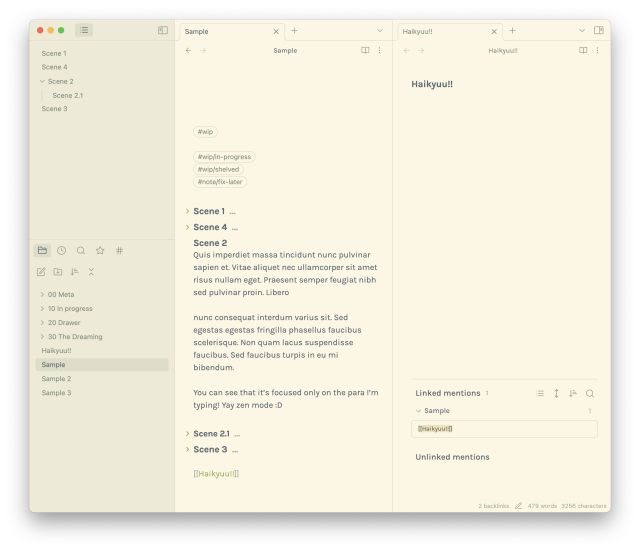
There are many uses of this. Here my “Haikyuu!!” document is empty since I created it for demo purposes, but if I put a link in all my Haikyuu!!-related fic notes and ideas, every single one of those documents will show up in the “Linked Mentions” section of my Haikyuu!! document. It creates a versatile way to connect your notes beyond the structure of folders.
Finally, transclusions. You can actually embed a whole chunk of text from one document to another by putting a ! in front of your [[link]]. Here, you can see that I’ve embedded Scene 1 of “Sample” into my “Sample 3” file.

You may find this most useful when compiling research, e.g. if you had a whole document of research about Tokyo, and you want to pull out a chunk about the Tokyo Skytree into the notes of your current WIP because you’re sending your characters to the Skytree, you can do that.
4. Tags
Personally I don’t use tags very much, but I wanted to mention them because I think Obsidian has a very elegant tag implementation. You can quickly hashtag any note by just typing your tag inline, and you can also nest them, which turns tags into a very useful structural tool.
Sometimes, as I write or edit, I use the #note tag to flag places where I need to go back and fill in something, or just to remind myself of something that I need to mention later. Then I can easily check the #note tag before I post to make sure I’ve caught all of these outstanding niggles.
5. Other small things
Obsidian can do a lot of other things that I think are useful, but don’t need much explanation.- You can embed images in notes. Useful for research.
- You can customise the keyboard shortcut for literally every feature.
- There is a Templates function where you can create pre-defined templates to populate your documents with, if you frequently use the same kind of structure.
- There is a Random Note feature that, unsurprisingly, gives you a random note. Handy for serendipitous explorations of your vault.
- Personally I replace this with the Smart Random Note plugin (more on plugins below), which allows you to define the parameters of your randomness more precisely. The “30 The Dreaming” folder you see in my screenshots contains every single idea, inspirational quote, snippet, image, whatever that might serve as a spark to a future piece of writing, and Smart Random Note gives me a random note from that folder when I activate it, which is great.
Plugins
There are two categories of plugin in Obsidian: Core and Community. Some of the features I’ve mentioned above, such as the outline pane, workspaces and backlinks, can be found in Core. These are features that ship with Obsidian and can be toggled on and off as you wish.Community plugins are created and maintained by users, and are the other half of what makes Obsidian so wonderfully customisable. Anything you want Obsidian to do, you can find a plugin for it. The ones I use are:
- Typewriter Scroll: centralises your current line in the editing screen. This plugin also comes with the super useful Zen Mode, which you can see in action in my video demo at the start. It greys out all text except for the paragraph you’re currently typing in, for extra focus.
- Smart Typography: automatically type curly quotes, convert … into an ellipsis, turn two dashes into an emdash.
- Recent Files: a pane of your recently opened files.
- Smart Random Note: as elaborated above.
- Hider, Minimal Theme Settings and Style Settings: for cosmetic customisations.
Writing in Markdown
By default, Obsidian writes in Markdown. If you are not familiar with it, it is a syntax that simplifies formatting and is widely recognised by many apps. Here is an article that explains Markdown a bit more. All your usual keyboard shortcuts, like CMD-B for bold and CMD-I for italics, will work out of the box, they will just produce Markdown formatting instead of the rich text you might be used to.AO3 does not take Markdown formatting, so you may be wondering how to get your fic out of Obsidian and onto AO3. Happily, there are many options.
- There is a “Copy as HTML” Obsidian community plugin that converts your text to HTML, so you can just cut and paste it into the HTML box on AO3.
- You can also use any kind of online Markdown -> HTML converter (here’s one).
- For Mac users: I love the Drafts app. It is free and has a Copy as HTML function that works great. I use it extensively for quick capture of thoughts and also to draft anything (many tweets start their life in Drafts).
- One paid option is Marked 2, which is very good for previewing and exporting Markdown. I use Marked 2 to read through all my fics in a formatted manner before I upload them.
- Other Markdown writing apps might come with the option to export to HTML, so you can use those. I haven’t tried most so can’t comment. The only one I use regularly is iA Writer, and I have to caveat upfront that I was an early adopter and bought it when it was much, much cheaper. I’ve used it for many years and still use it regularly together with Obsidian, depending on which writing environment I’m in the mood for, but the price is quite steep now.
Sync
This is the biggest issue I have with Obsidian, so I wanted to bring it up. Using Obsidian on mobile can be a little fiddly. If you’re all in on the Apple ecosystem, iCloud sync is available for you. Android users have the option of using any app that lets you sync a folder on your device (more here).However—YMMV, of course—iCloud sync is really janky for me, and I’ve lost work too often to really trust it. There have been too many times when I write a ton of words at home and then go out and try to continue my work on my iPad, only to find that iCloud didn’t upload my file, so I can’t continue working. So personally I stay away from iCloud and just keep my files in Dropbox, which means on my devices, I can’t use Obsidian. I use 1Writer or iA Writer instead. I also find Obsidian’s mobile UI a bit janky, and either of my alternatives is nicer to use, for me.
It’s not really a dealbreaking problem, just something to be aware of if you do a lot of work on the go.
(There is a paid sync option that uses Obsidian’s own servers, but it is prohibitively expensive IMO at $10/month. There is an education discount of 40% if you are a student or staff member of an educational institution. I still feel it is too pricey, but it does work really really well.)
In conclusion…
This has turned out to be a WAY longer write-up than I imagined, and I still feel like I barely scratched the surface of what Obsidian can do.What I’ve shown here is my writing vault, but I also have a personal vault which I pretty much live in. In there, I use the Daily Notes feature as a journal, and I keep notes on everything in my life:
- Notes on things I’ve read and watched (quotes, summaries to remind myself of the plot, my thoughts and reactions, if I made a twt thread about it I’ll also save the link here so I can find it easily).
- Household notes, like when I last serviced my air conditioning, when I last replaced the batteries in my doorbell, things like that.
- Notes on restaurants where I’ve eaten and what I liked there.
- Travel notes: every upcoming trip gets its own note and I keep all the info there.
I hope this gave you some ideas and inspiration! Thank you for reading!
